Previewing Prompts
How to preview prompts in the write and plan interface.
1 min read Last updated Dec 4, 2024
Before you send a message to a LLM, you can preview the prompt to see all the information that is sent. By understanding what information we send to the AI, we can better understand what changes we need to make when things go astray.
Scene Beat Completion
To preview a scene beat completion prompt.
In the write interface, create a beat.
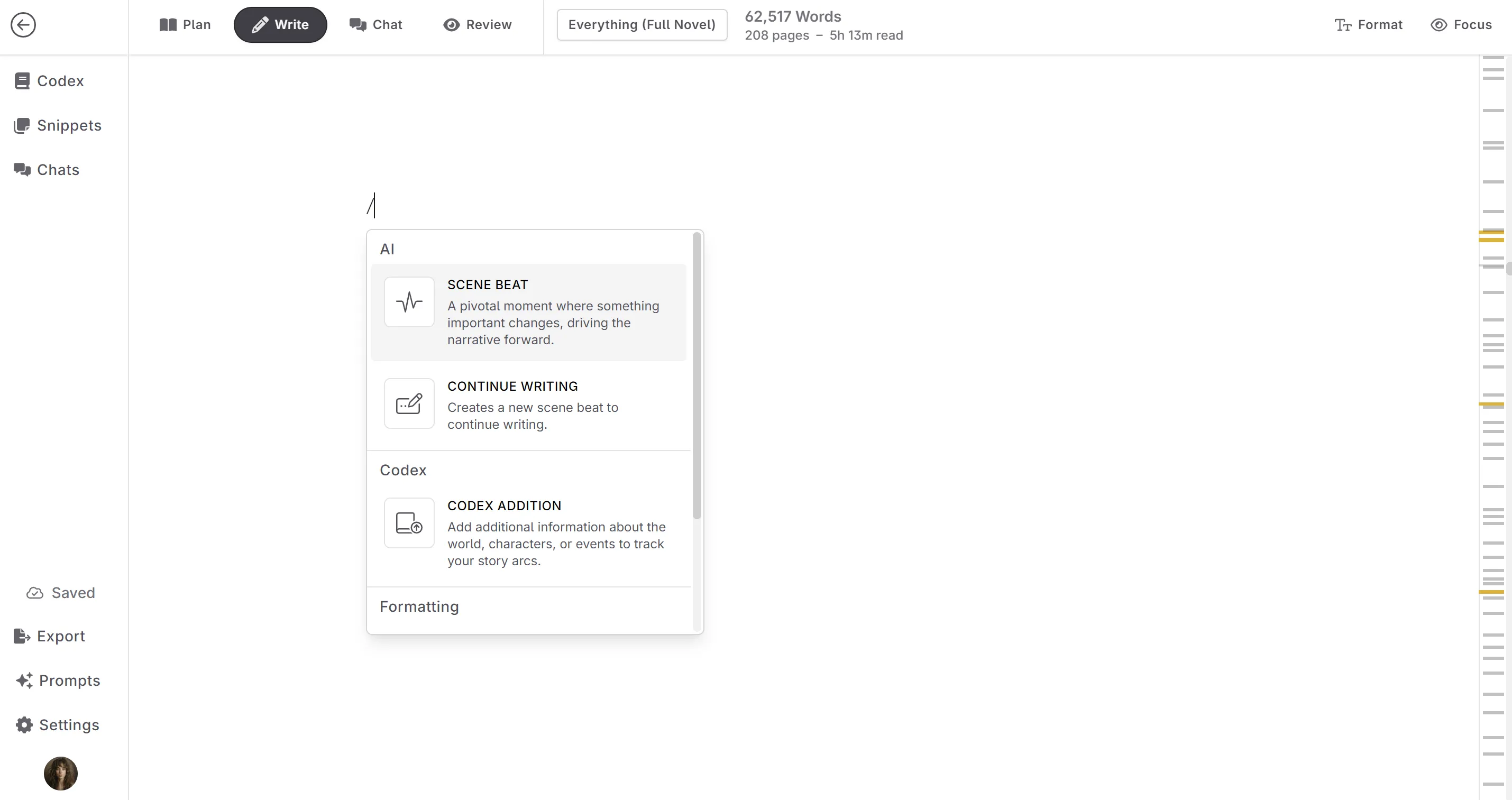
Select generate prose.
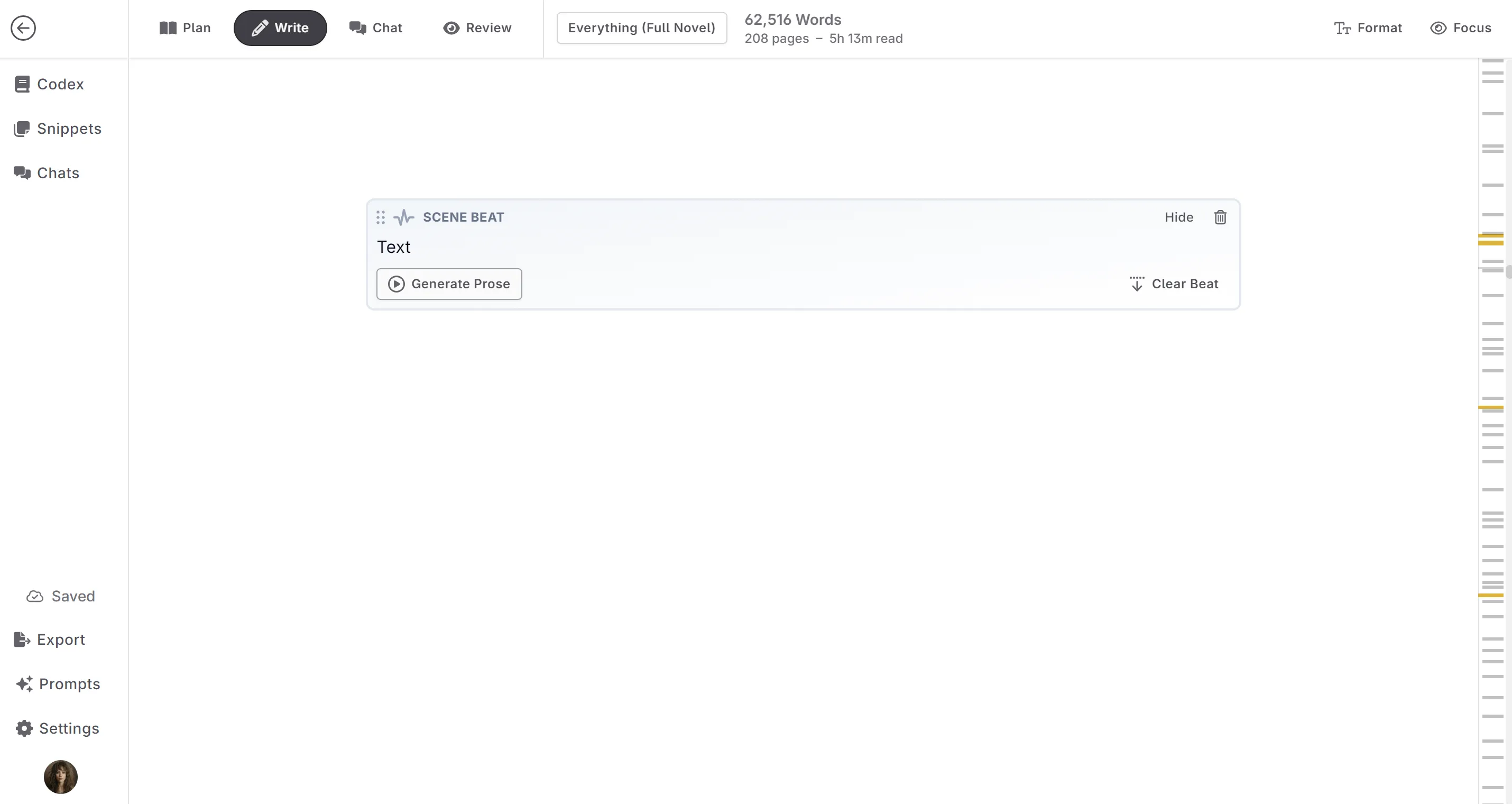
Select your prompt.
At the bottom of the model selection, select preview final prompt.
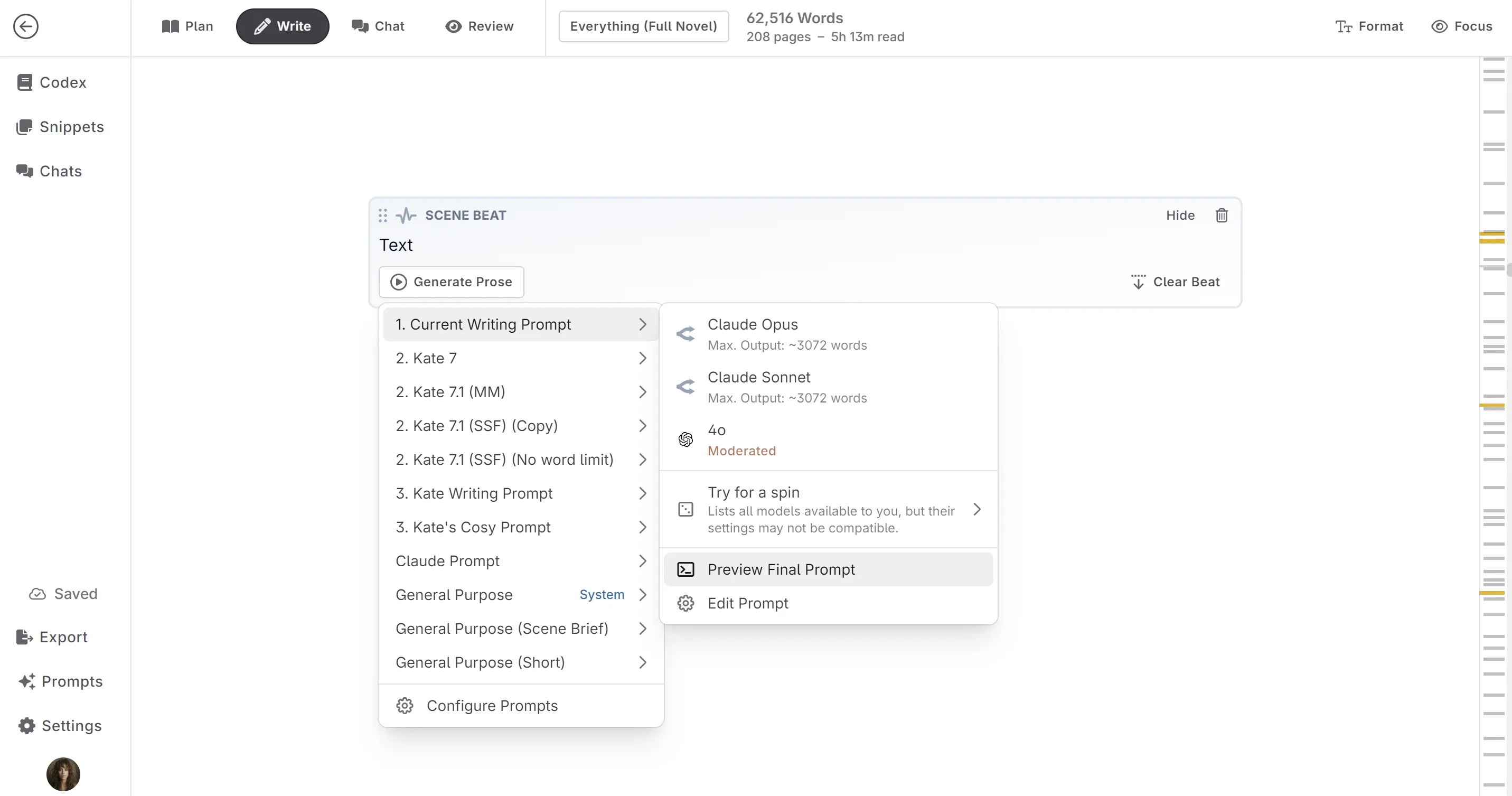
You can also copy the prompts to your clipboard from here.

Text Replacement
To preview a text replacement prompt.
- In the write interface, highlight some text.
- Select your prompt.
- At the bottom of the model selection, select preview final prompt.
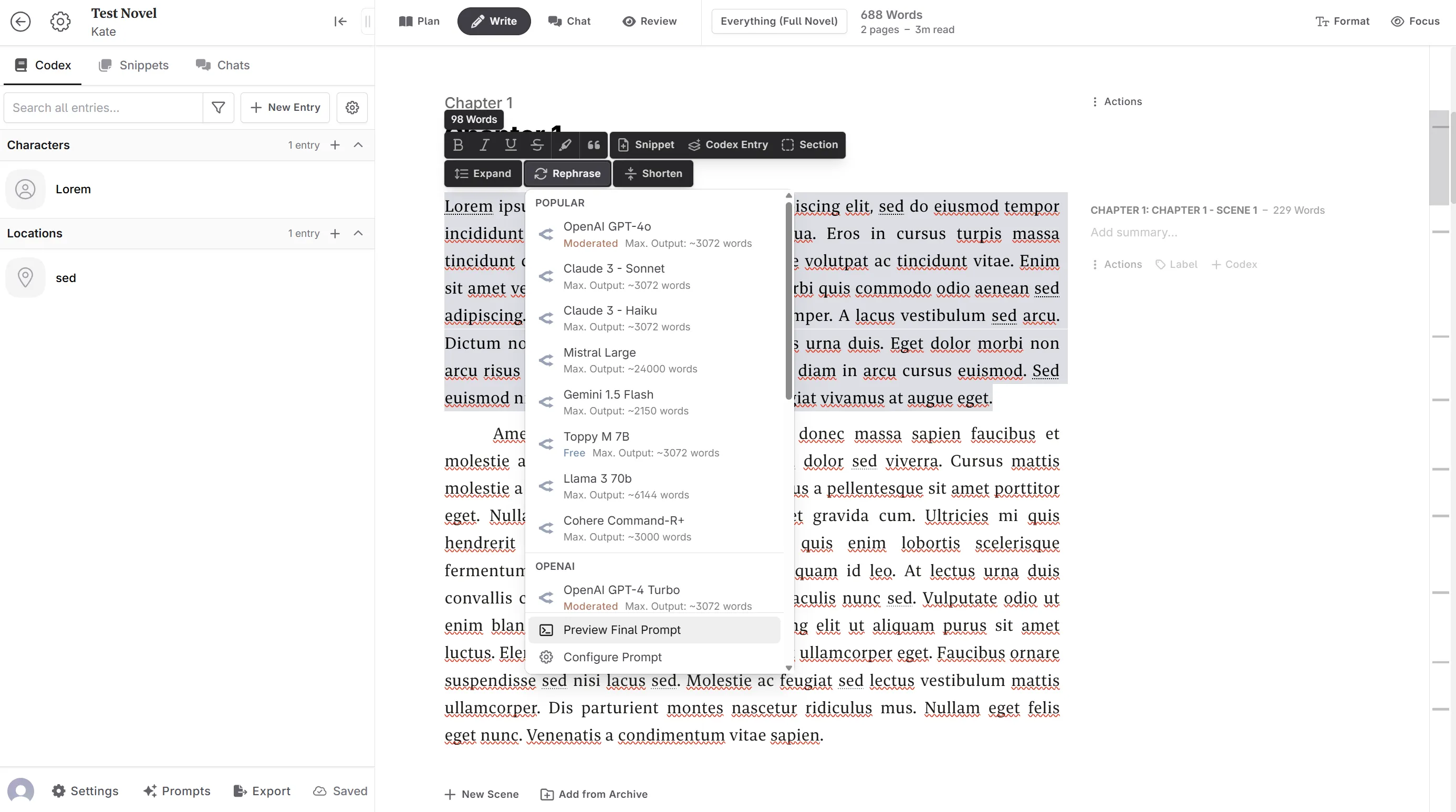
Scene Summarization
To preview the scene summarization prompt:
- In the plan or write interfaces, select the scene action menu.
- Select summarize scene.
- Select your prompt.
- At the bottom of the model selection, select preview final prompt.

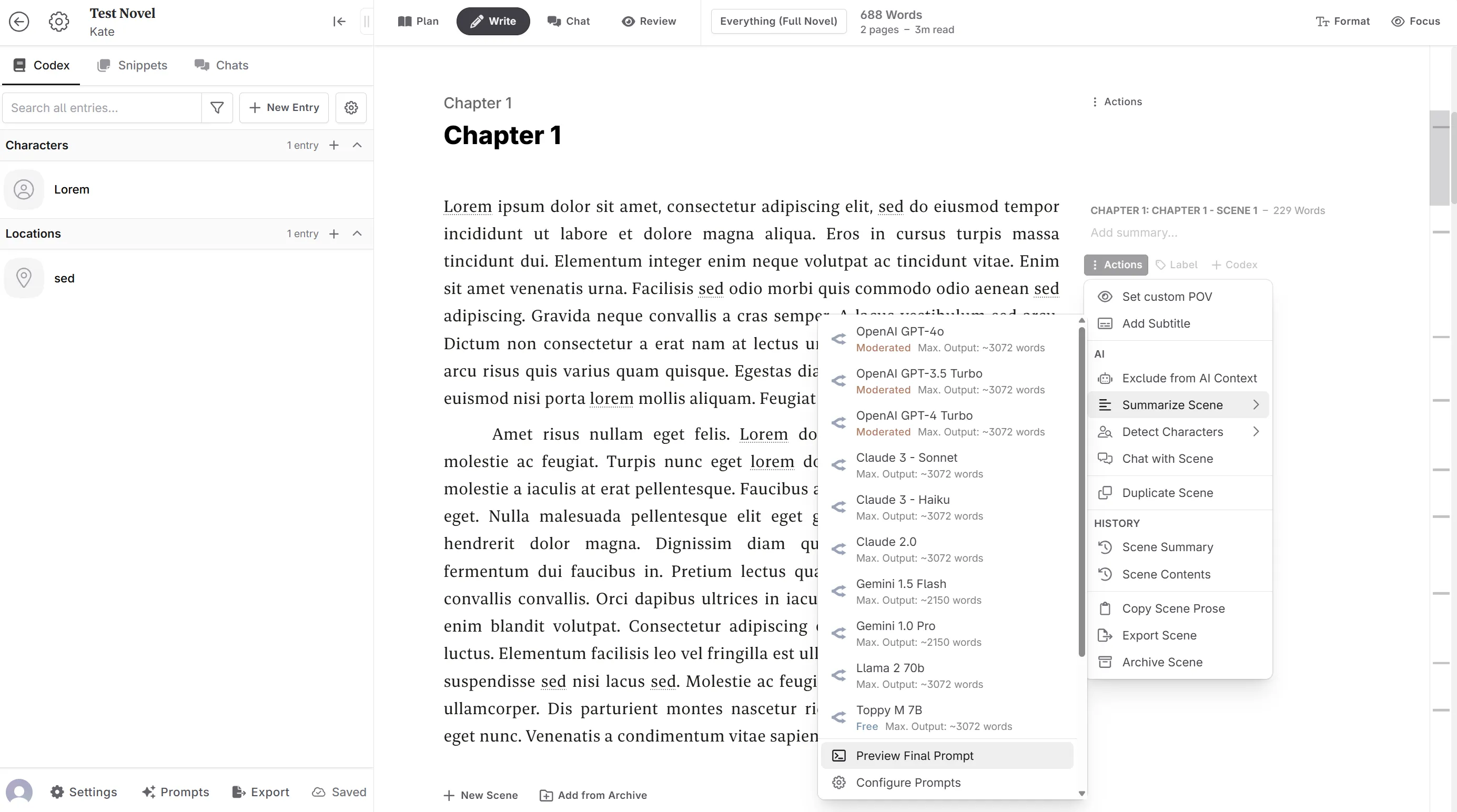
Chat Interface
To preview the chat prompts:
- In the chat interface, select the model name in the top bar.
- Scroll down to preview final prompt.
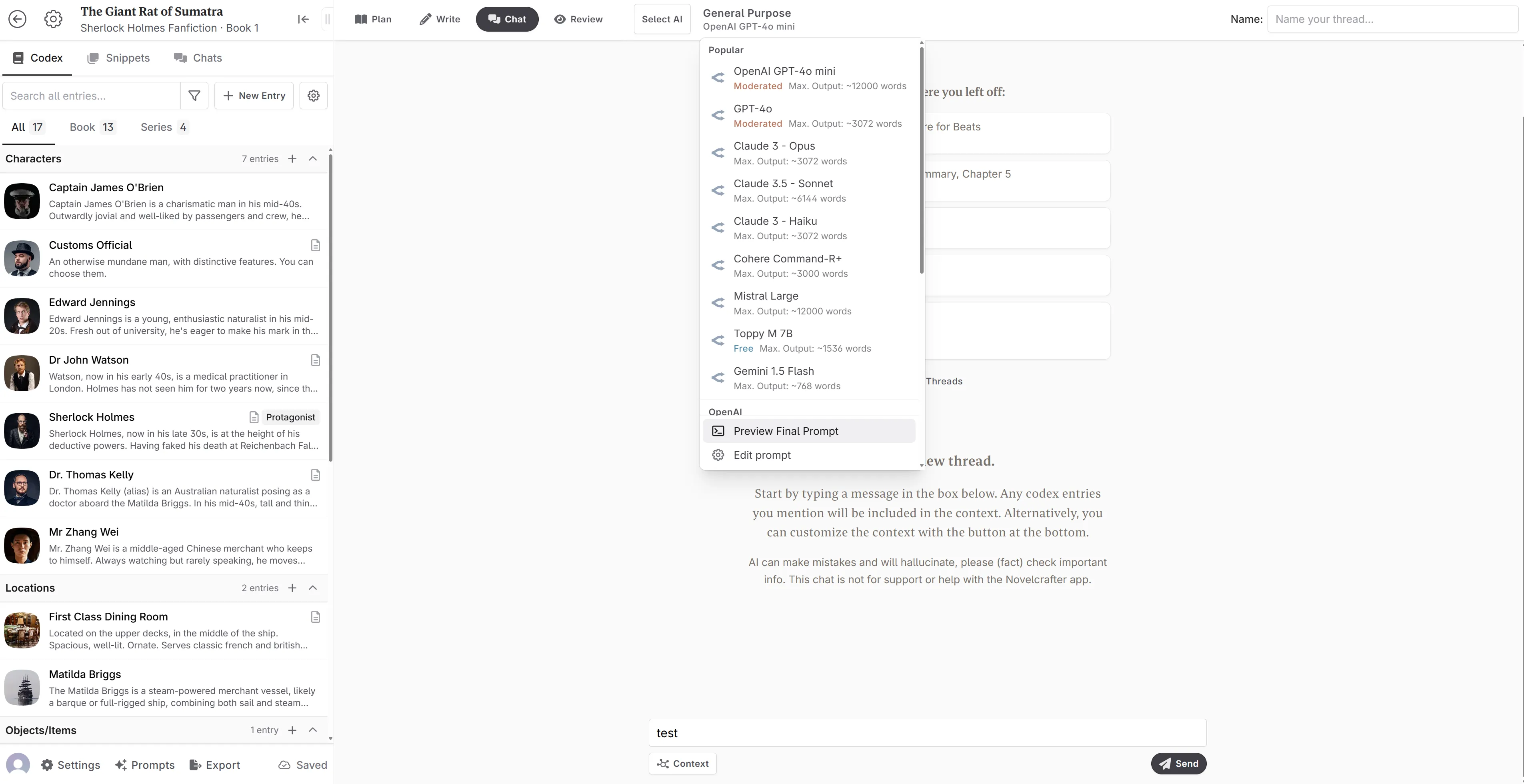
Note. If you click ‘select AI’, the option to preview the final prompt isn’t visible.