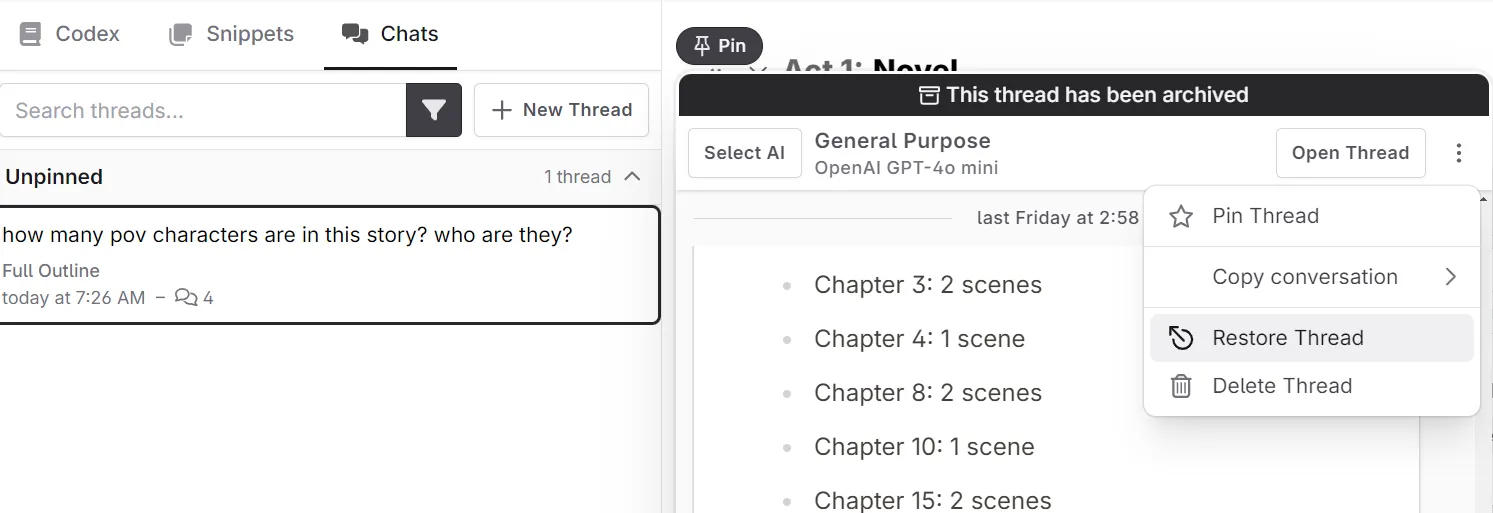Archiving
How to archive your novel, codex entries, chats, and snippets
If you want to keep your projects/codex entries etc, but do not wish to see them in your Novelcrafter interface, then you will want to use our new archiving feature.
Archiving Novels
To archive your novel:
- Open your novel
- Go to the novel settings via the cog icon in the top left of the interface
- In the meta data, go to the Danger Zone
- Select Archive Novel .
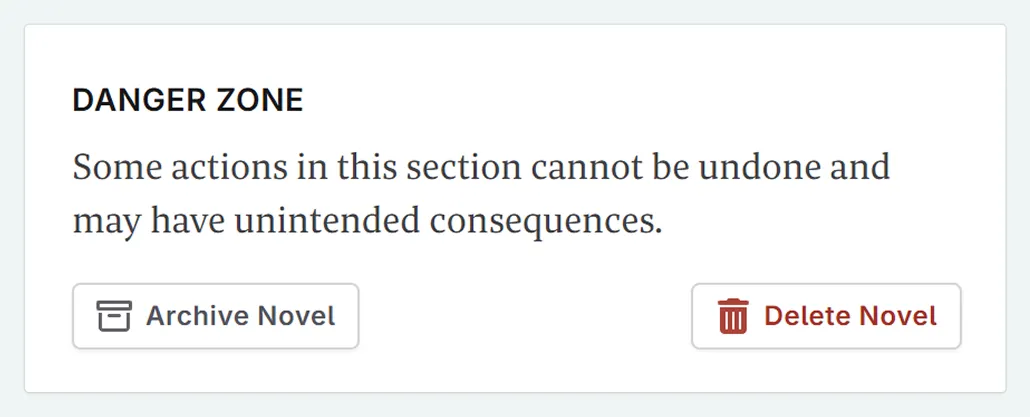
To restore your novel
Go to the homepage
On the search/filter, select Is Archived
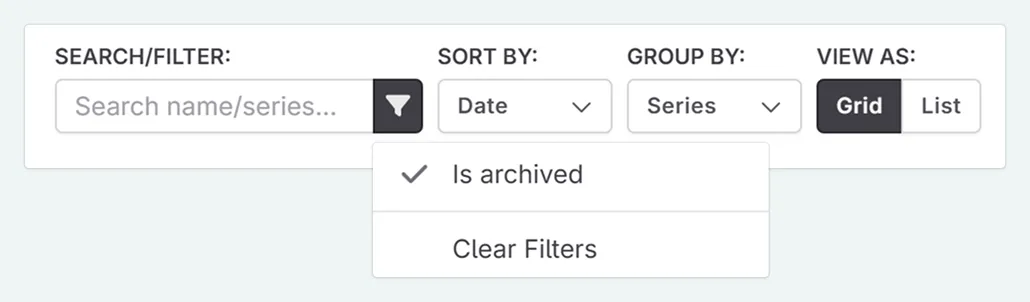
Find the novel you wish to store and enter it
Go to the novel settings via the cog icon in the top left of the interface
In the meta data, go to the Danger Zone
Select Restore Novel .
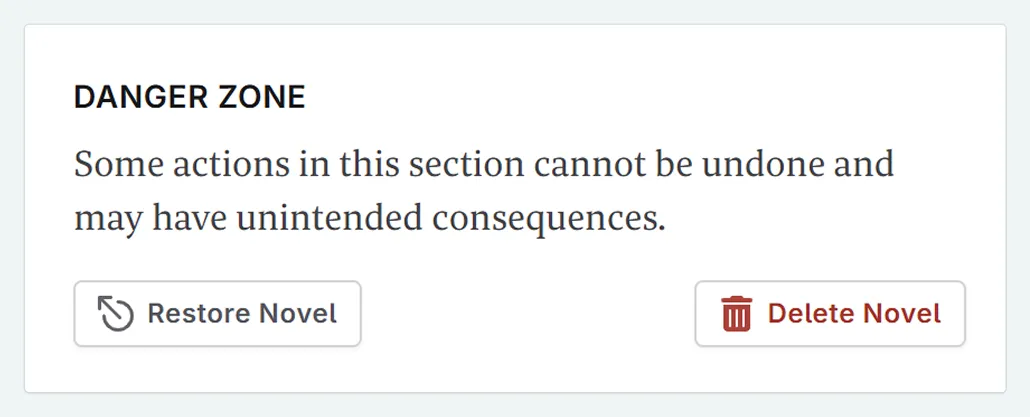
Archiving Codex Entries
To archive a codex entry:
Open your codex entry
Open the actions menu (three dots)
Select Archive Entry
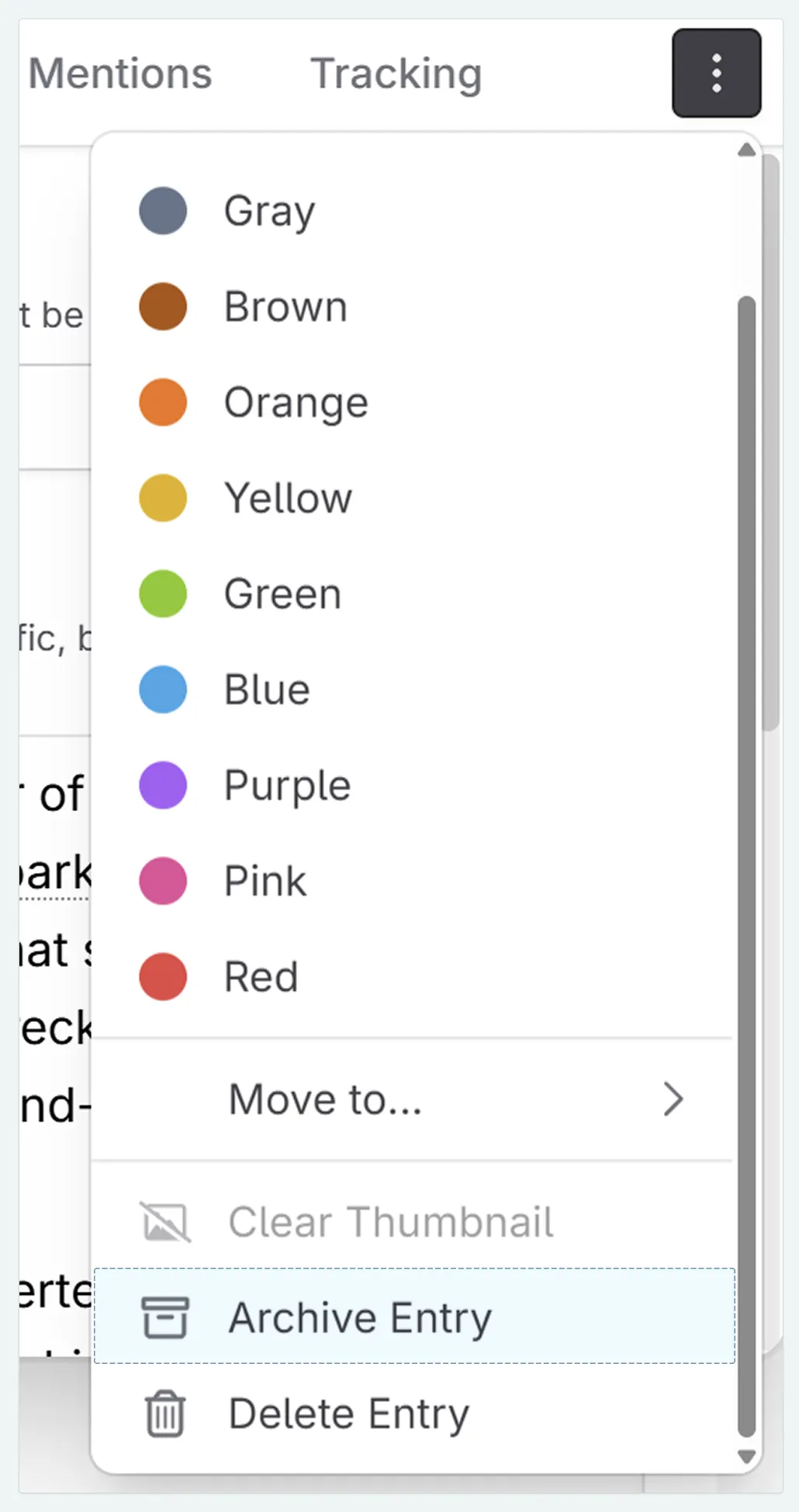
Your codex entry will immediately be archived, so you will see it ‘disappear’ from the interface.
To restore a codex entry:
In the codex, go to the filters tab next to the search bar
Select Is Archived
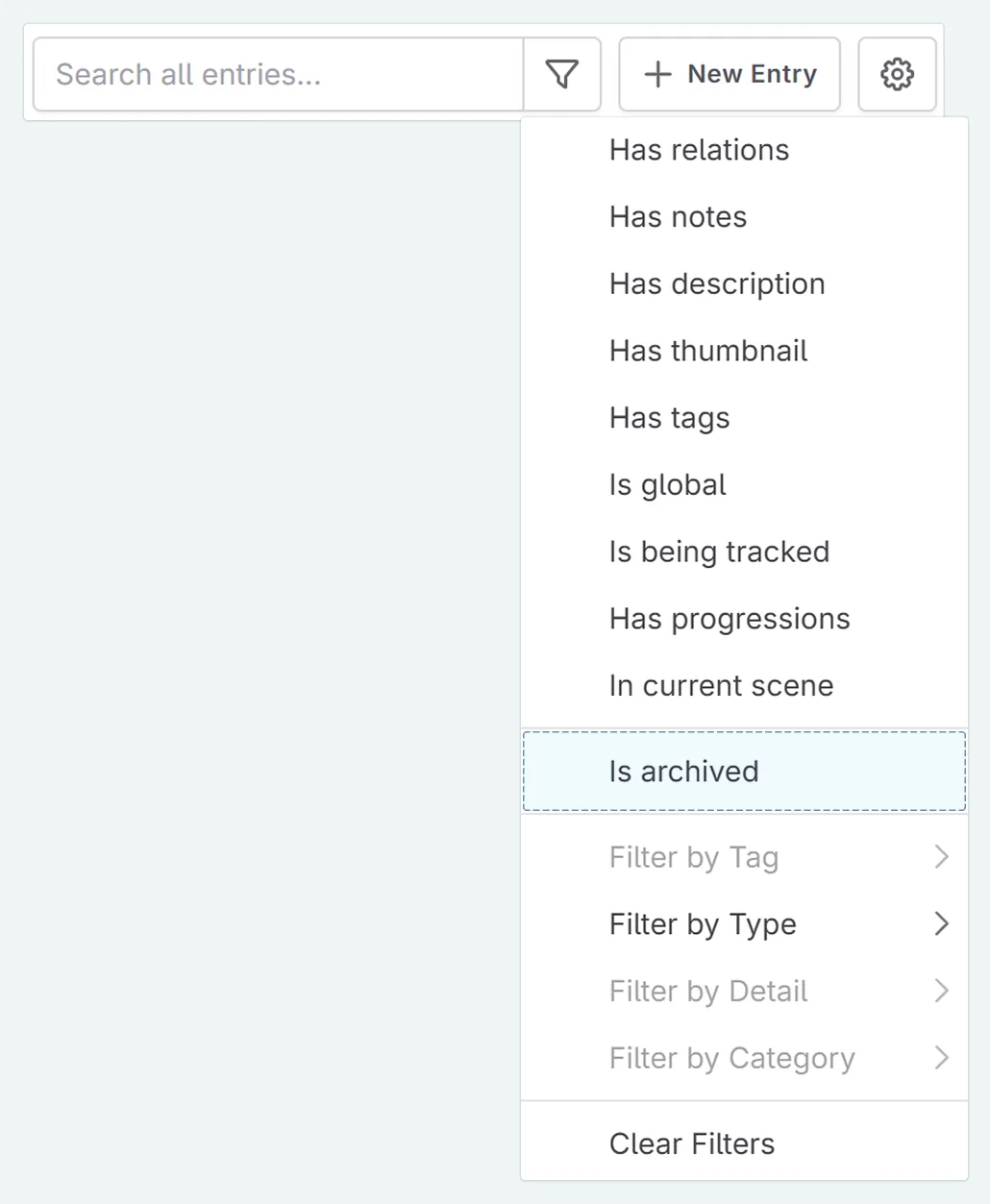
Open your codex entry
Open the actions menu (three dots)
Select Restore Entry
Archiving Snippets/Chats
Akin to codex entries, you can archive snippets and chats from the side bar.
Select your snippet/chat
Go to the actions menu (three dots)
Select Archive Thread/Snippet .
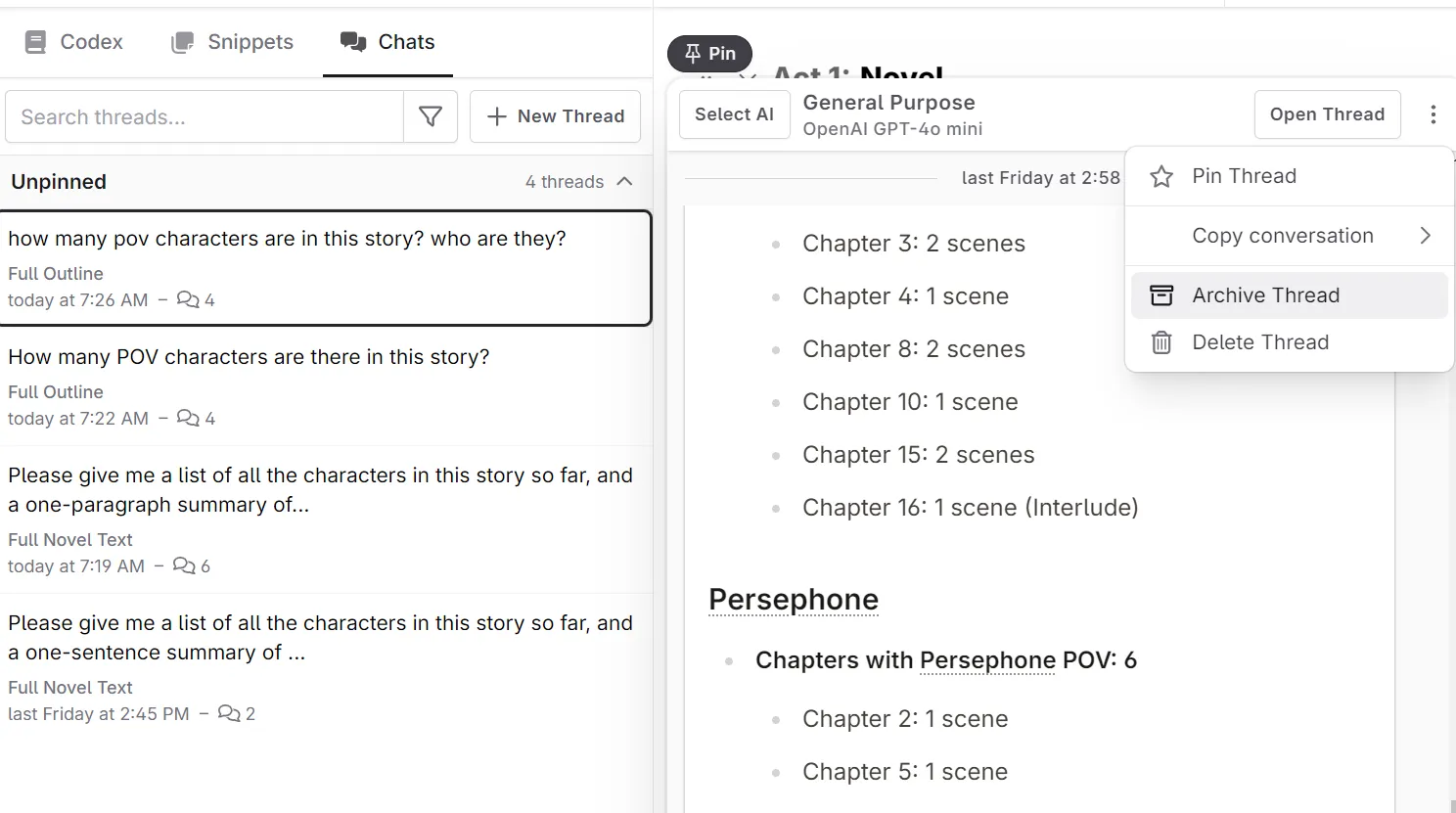
This can also be done from the chat interface, where the actions menu can be found in the top right of the interface.
To restore a snippet/chat:
In the snippets/chats sidebar, go to the filters tab next to the search bar
Select Is Archived
Open your snippet/chat entry
Open the actions menu (three dots)
Select Restore Thread/Snippet