Word (.docx)
How to import your novel into Novelcrafter from a Word document.
What do you do if you have already started a novel? How do we easily get it into Novelcrafter to continue our work?
How to import your novel
We have you covered in the import feature. In this video, I’ll first show you how to import a novel, and then give you three real-time examples of importing different novel structures.
To import your novel into Novelcrafter, you need to:
On the homepage, go to import
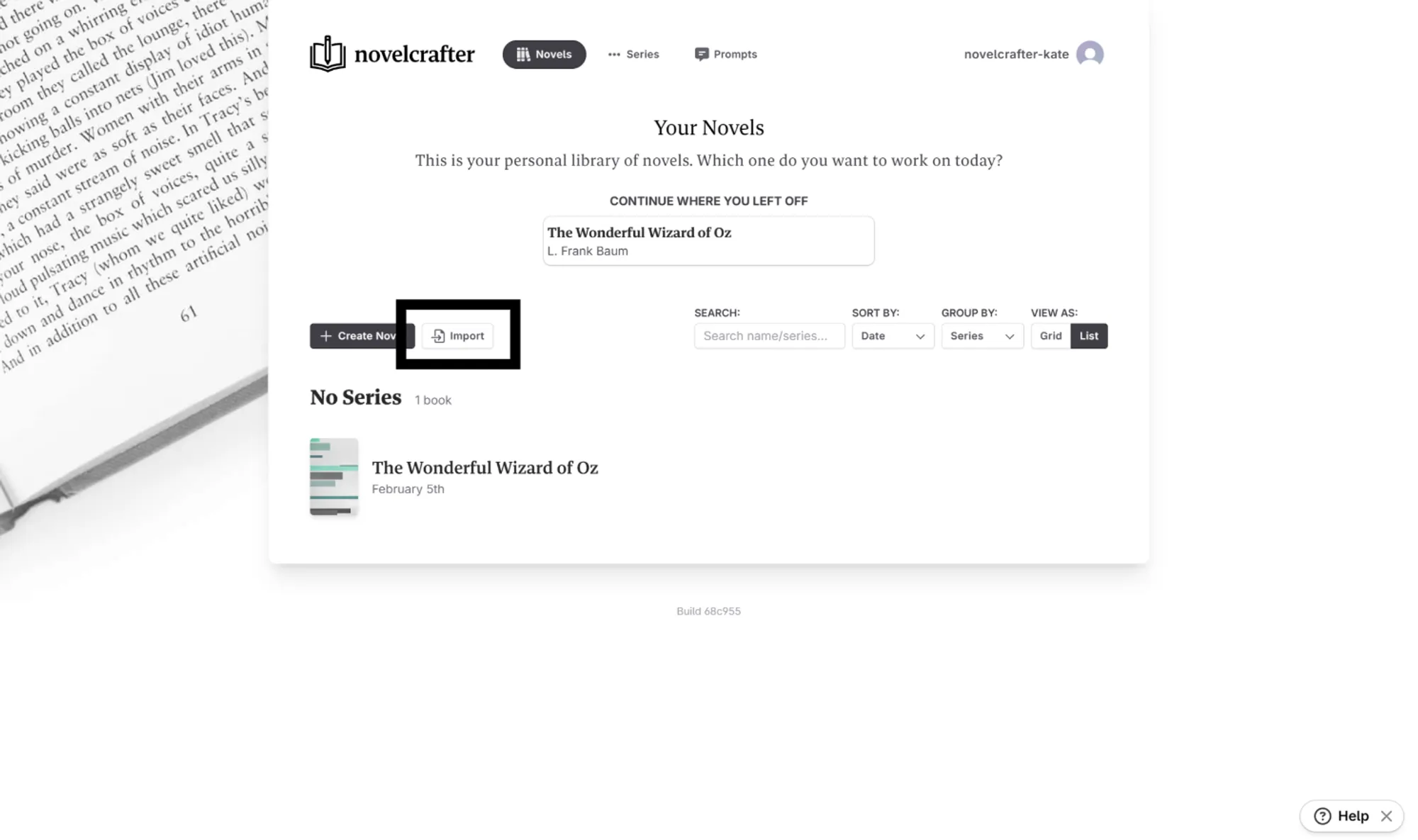
Select the format of your novel. Currently, you can either import as a .docx, or in markdown.
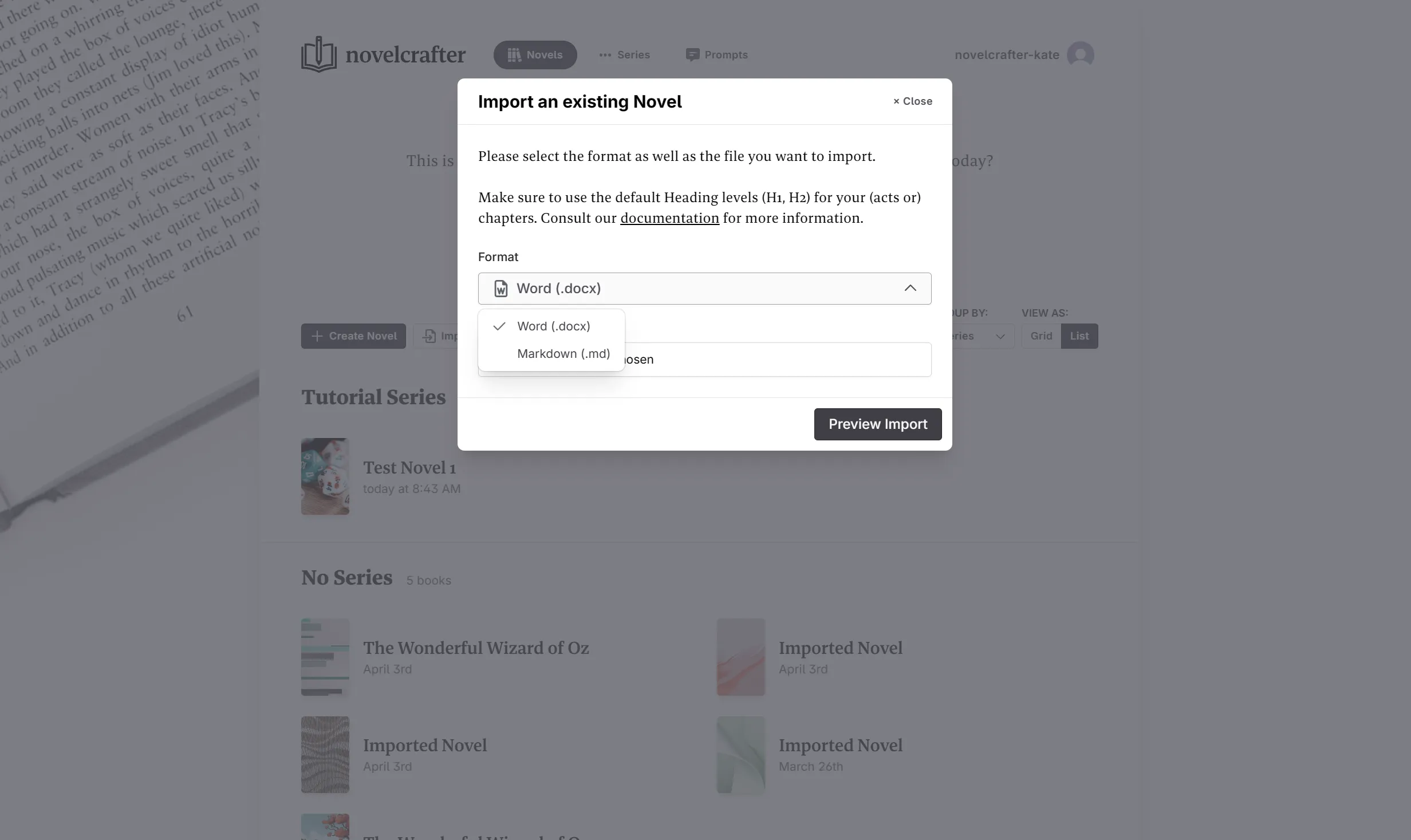
Choose your document
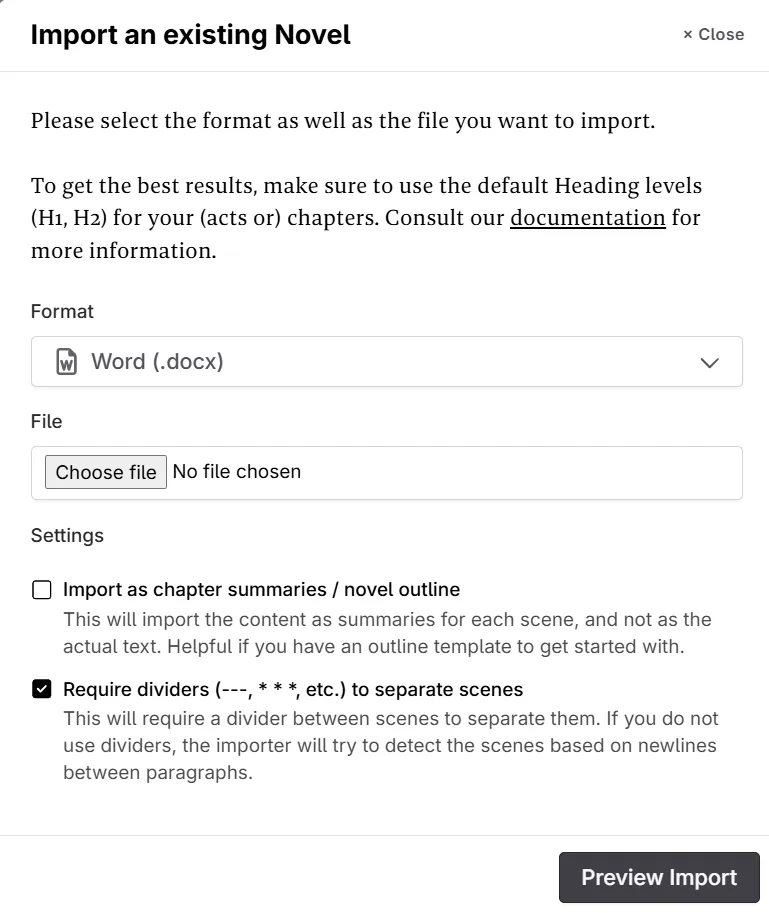
Determine if you want to import as prose or scene summaries, and if you want blank lines between paragraphs, or symbols to indicate new scenes.
Click Preview Import.
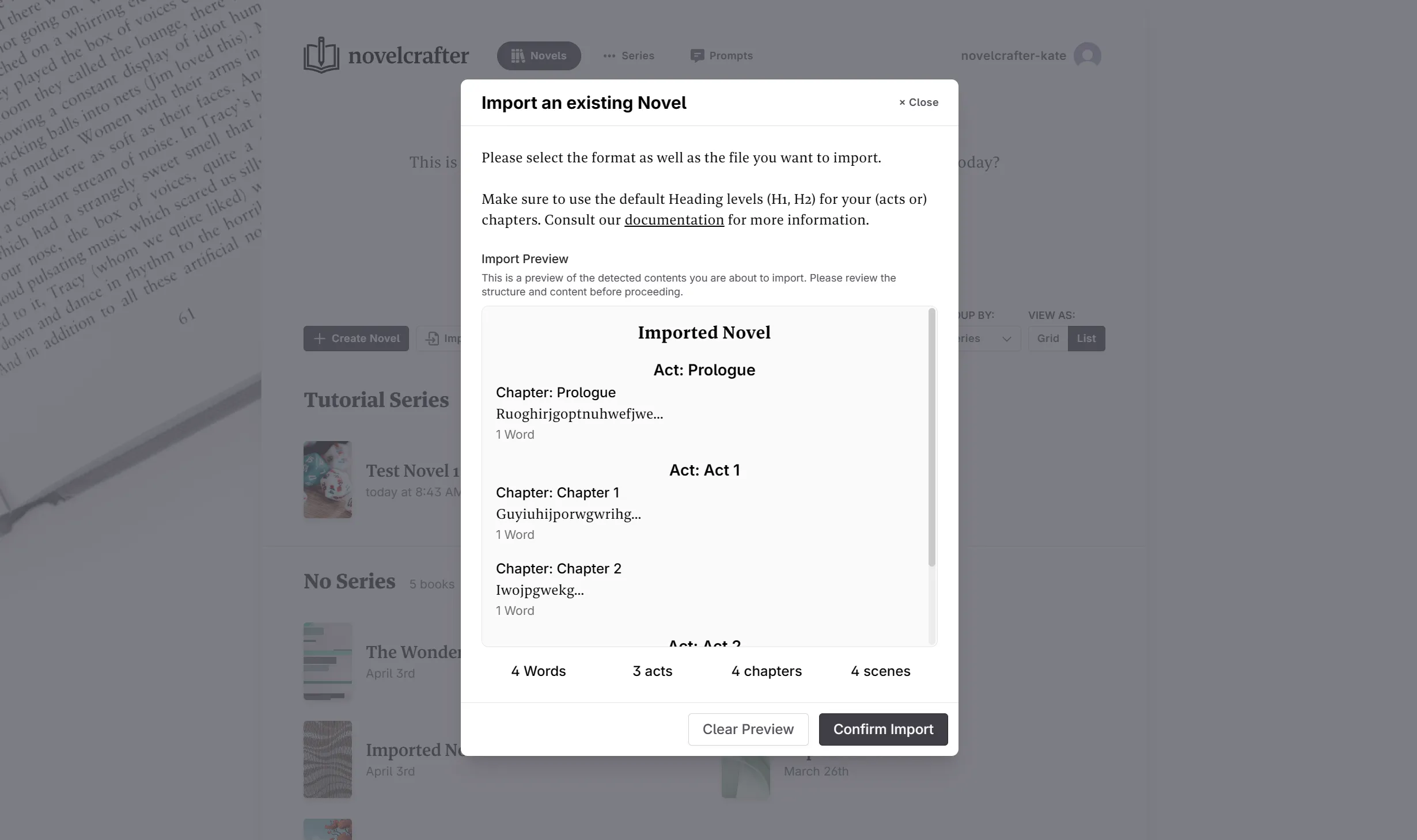
If everything looks as if it has formatted correctly, you can press Confirm Import. The preview will also identify word count and the number of acts, chapters, and scenes in your document.
How to format your novel for importing
The following guidelines apply right now:
- Acts should use Heading 1
- Chapters should use Heading 2
If you don’t use any acts, only use Heading 1 throughout your document for the chapter titles.
To import separate scenes, please use the universally recognised “***” as a divider.
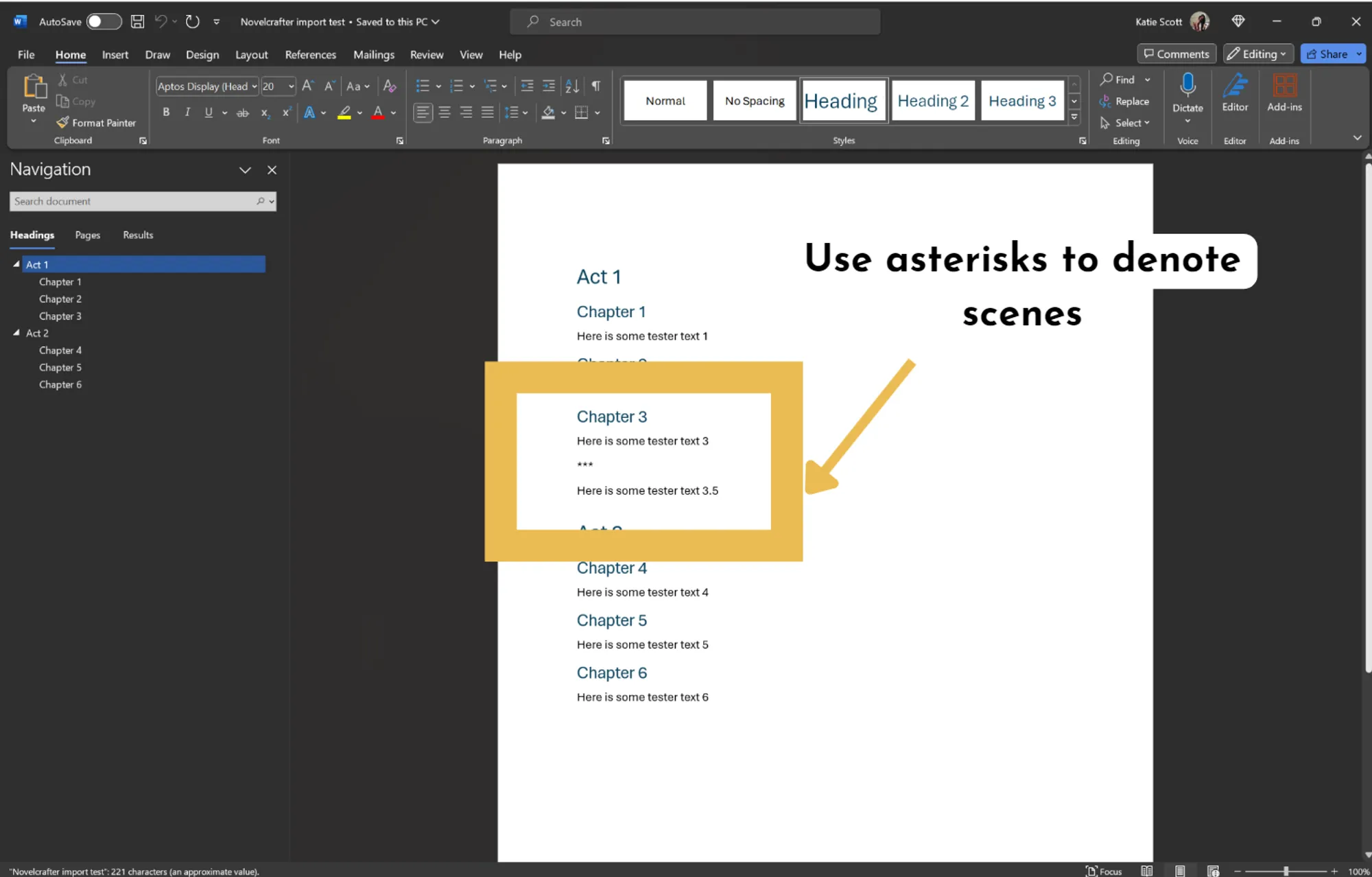
Example Documents
You have acts, chapters, and scenes
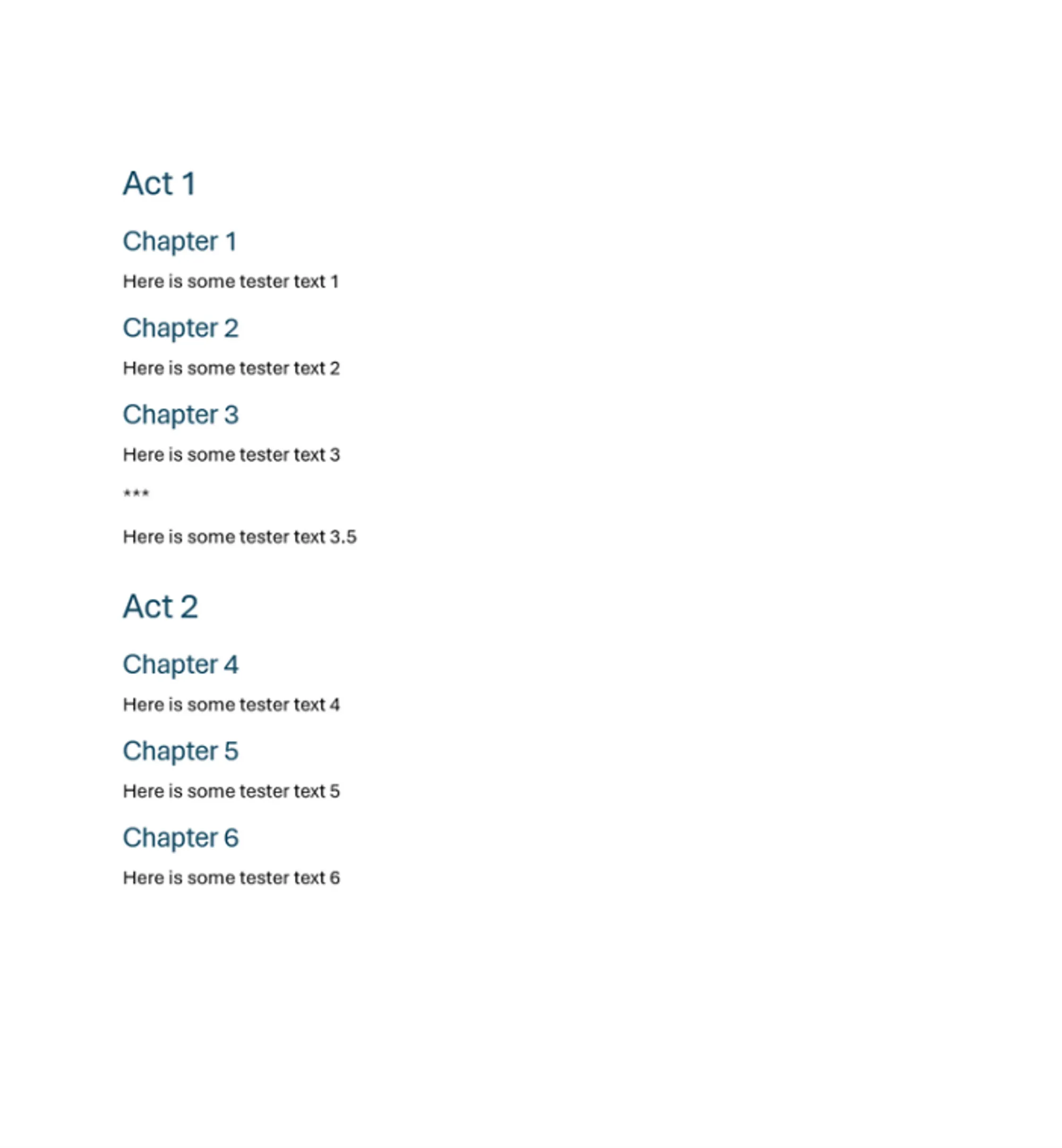
You have only chapters
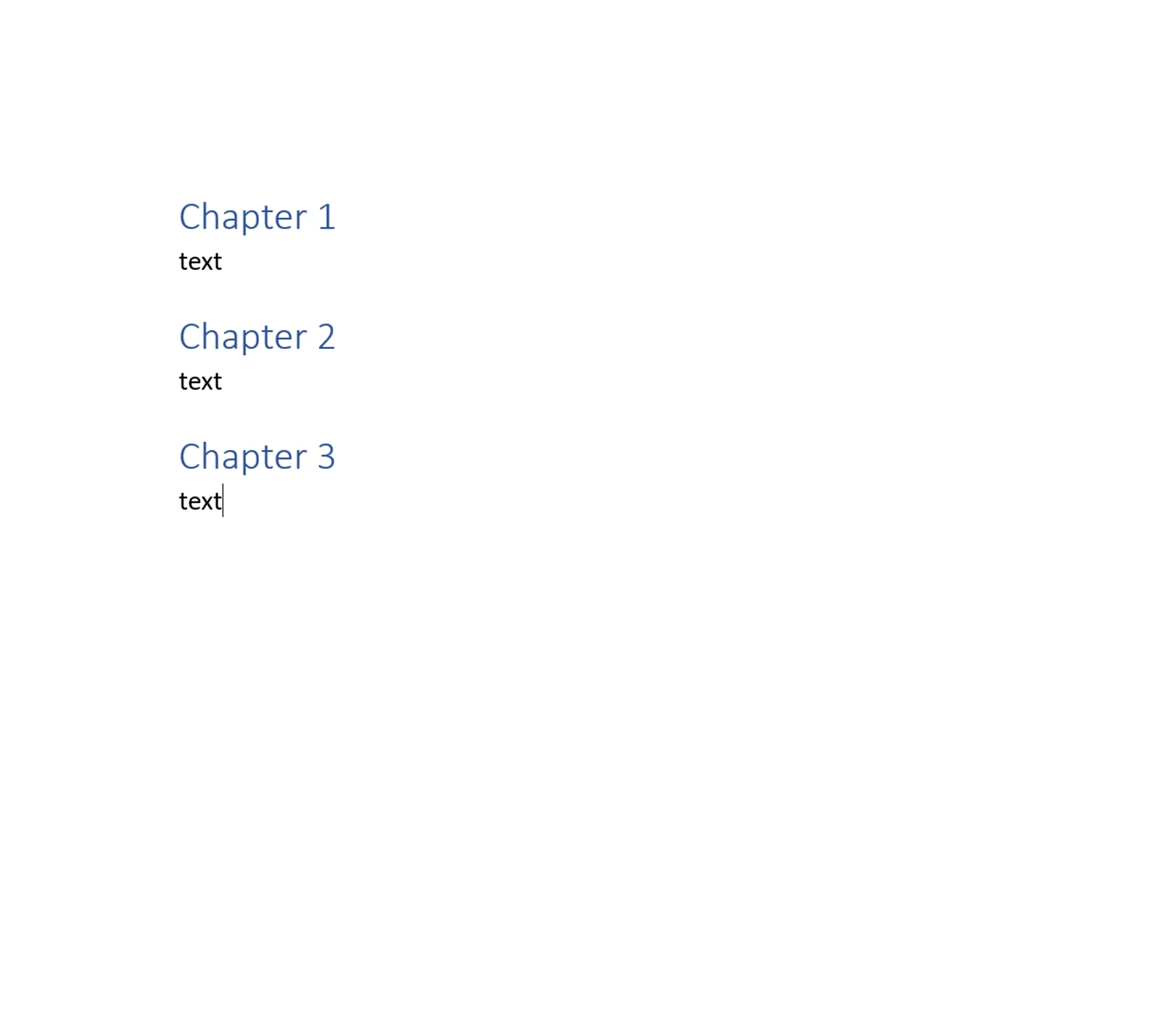
You have a prologue or epilogue
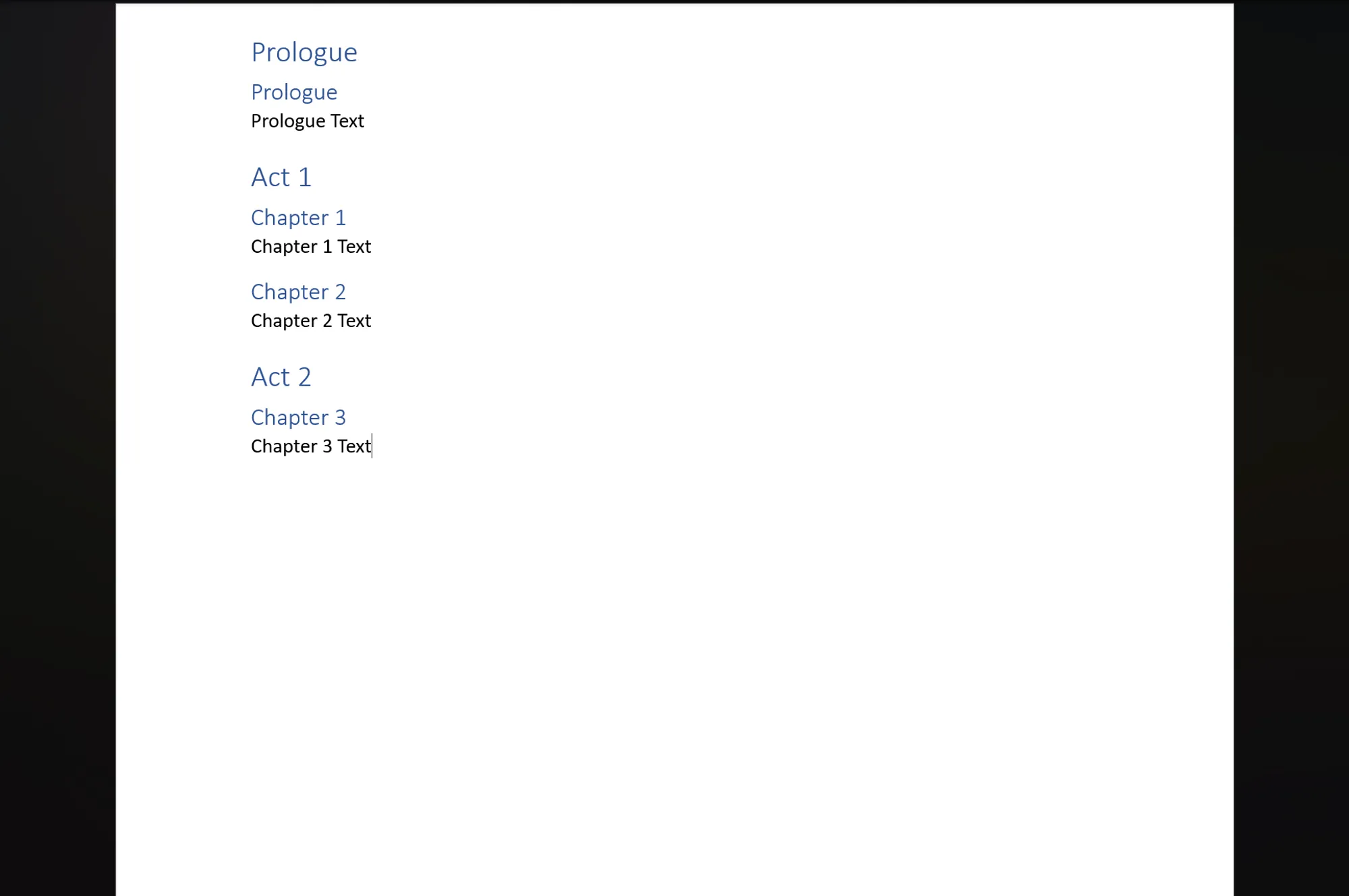
Troubleshooting (As of November 2024)
Do you have a table of contents?
Currently, our system does not support Table of Contents (TOC). The TOC may interfere with the system’s ability to recognise the correct headings, resulting in your document being rejected.
If your document contains a TOC and you are experiencing issues with uploading, we recommend removing the TOC and re-uploading your document.
Can I keep any additional covers, author bios, etc.?
No, please create a document that only contains the actual book (prologue and epilogue chapters are fine). Novelcrafter does not support inline images yet.