Novel
A quick tutorial on how to export your novel
Finding the Export Function
You can find the export option at the bottom of the sidebar on the left hand side.
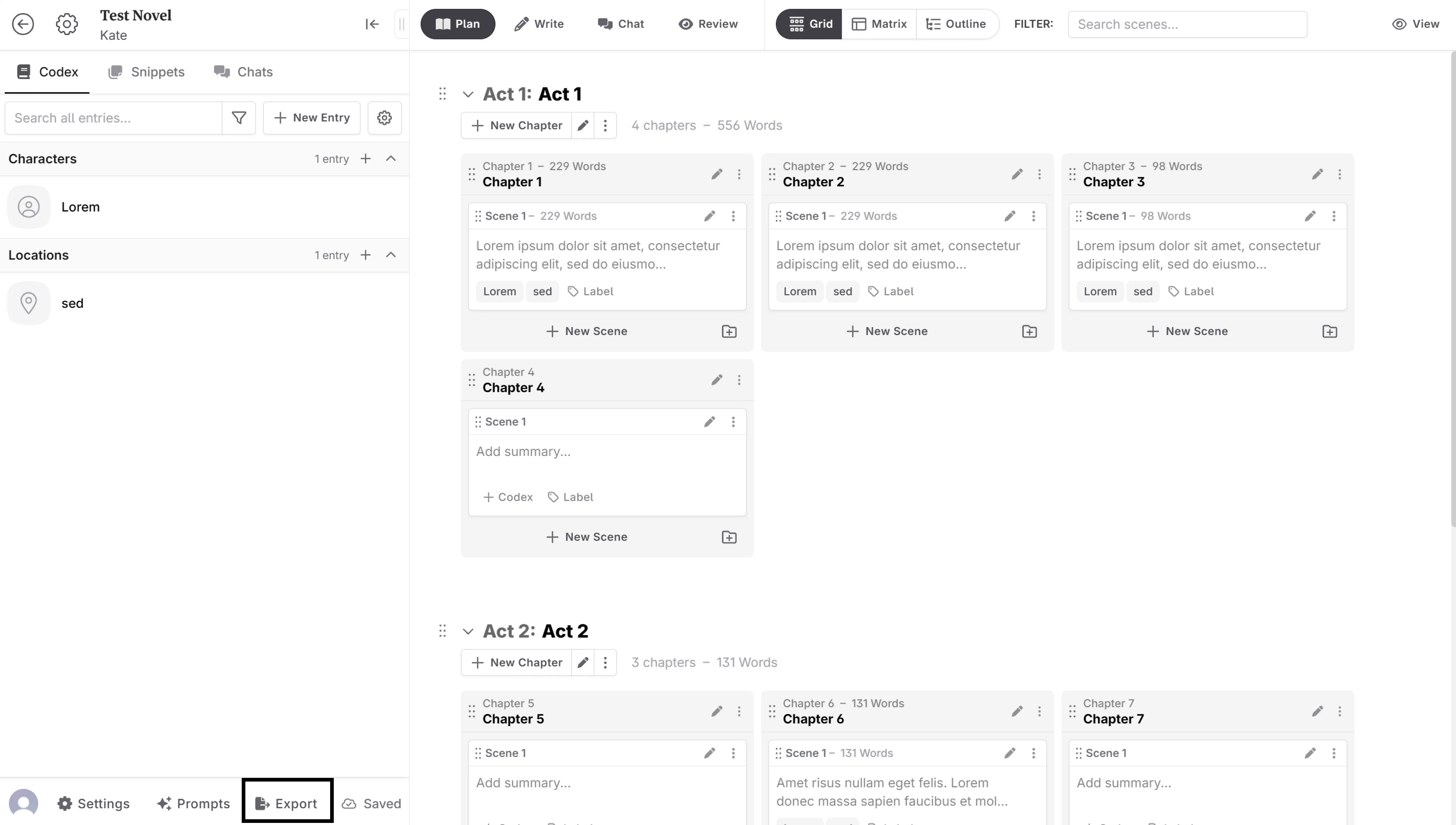

Anatomy of the Export Feature
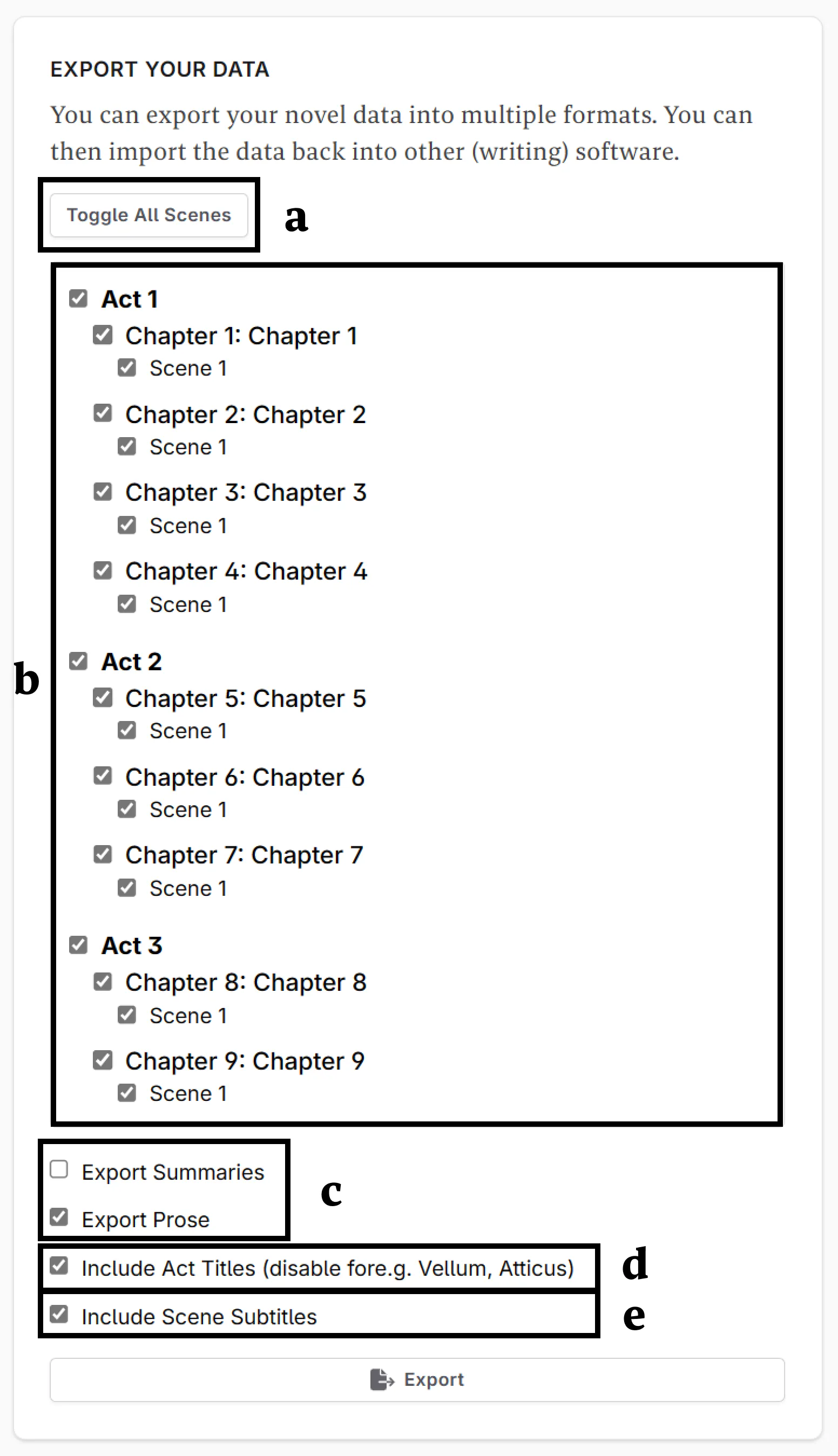
A - Toggle including everything/nothing
B - Manually select acts/chapters/scenes included
C - Toggle whether to export the scene summaries, the prose, or both
D - Enable/Disable act titles (for if you’re importing into Vellum or Atticus)
E - Toggle whether to include scene subtitles
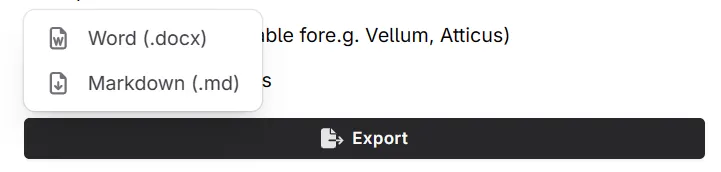
You can then choose to export your novel as a Word .docx (compatible with Google Docs, LibreOffice, etc.) or in markdown.
Related Questions
Can I then re-import my novel?
Yes (although you may need to make some tweaks, like removing titles, etc).
Can I re-import my novel in the same book?
Yes, but it won’t overwrite your current versions of the same chapter. By re-importing into your novel, the ‘new’ chapters will append to the end of the book.
Can I export the whole novel, including the codex?
Yes! You can now export the whole novel, and select whether to include the codex, chats, and/or snippets.
I’m having difficulty importing into Atticus/Vellum
Make sure that you have deselected the include act titles option (D). For more information on how to import into Atticus, see here.