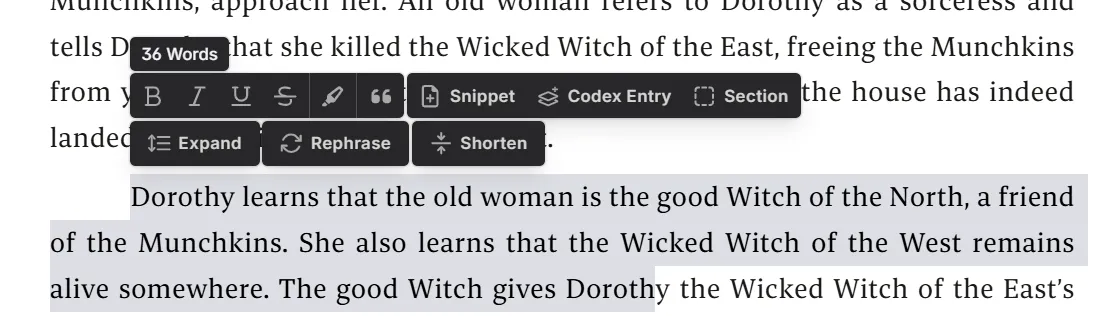A
Action Menu
The Action Menu (three vertical dots) allows you to perform actions based on the object you’re interacting with.
For example, in a codex entry, the action menu allows you to change the color, clear a thumbnail, or delete the entry.
Most of the objects in the Novelcrafter workspace have action menus, so keep an eye out for those magical dots!
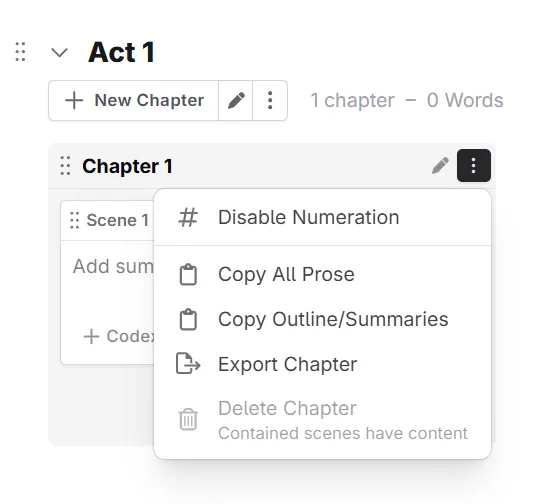
AI Context
Also known as: Context.
The AI context refers to the all the information you send to the AI.
Depending on the prompt, this can include anything from codex, snippets, scene summaries, and complete scenes.
If you customize your own prompts, you can have even finer control over the AI context.
AI Vendor
Also known as: AI Provider.
The provider of individual AI models - comparable to a mobile phone company. The cell phone is Novelcrafter, and EE/T-mobile/Vendor of choice is the AI Vendor. Most AI Vendors work on a pay-as-you-go model, where you top up your account (for as little as $5), and each time you “call” the AI (i.e. Send a message, use write, summarize a scene), you are charged based on the input and output tokens.
OpenRouter is one such aggregator of AI Vendors, allowing you to access many models in a single account.
You can find out more about AI Vendors here.
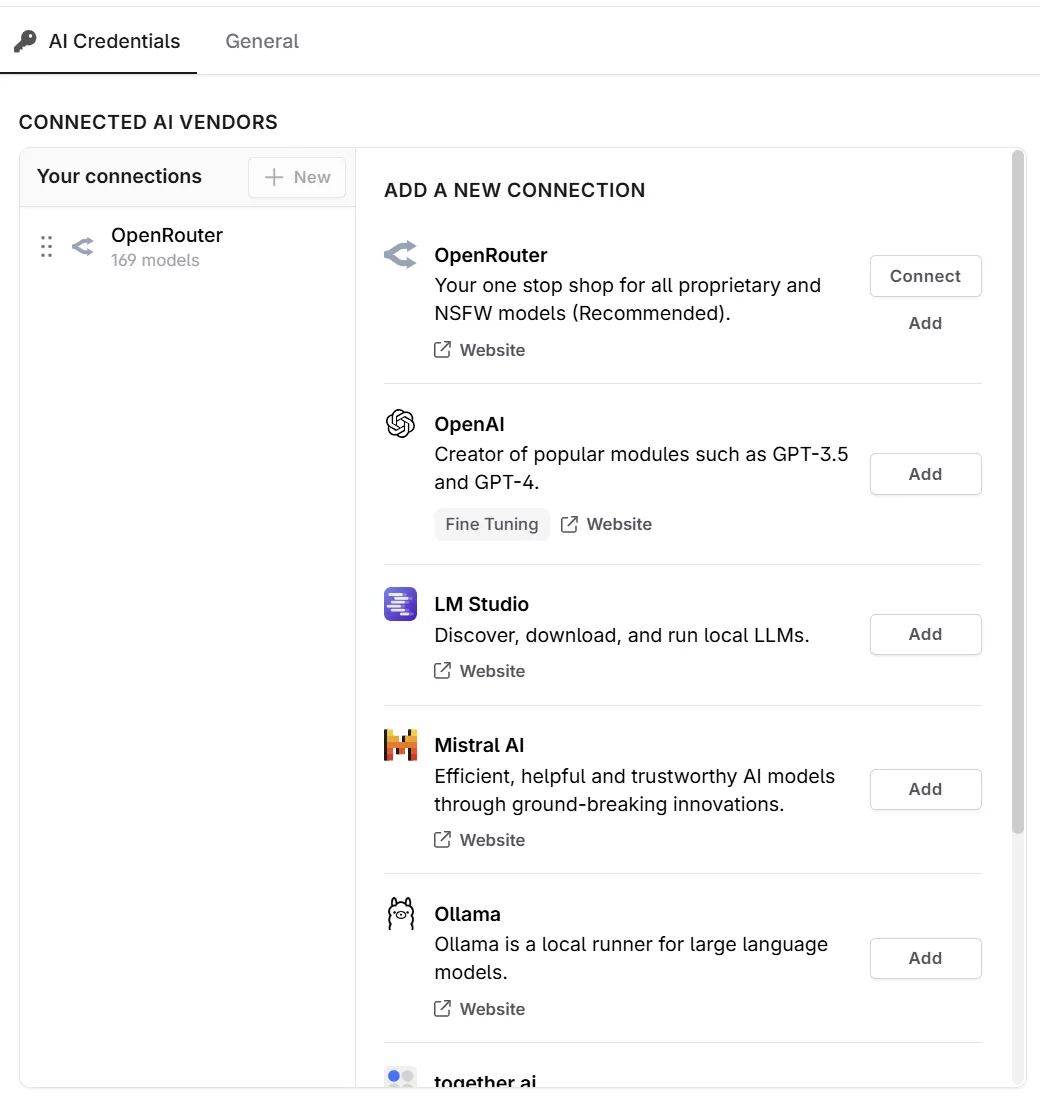
B
BYOK
Also known as: Bring Your Own Key. See also: API Key.
BYOK stands for “bring your own (API) key”.
In order to give you the most control, Novelcrafter doesn’t provide paid access to AI models out of the box, or a credits system. Instead you connect to an external AI vendor or a local model.
C
Chat
Also known as: Tinker Chat, Workshop Chat. See also: Context Window.
The chat interface is a common method to use when interacting with an AI. It consists of a series of messages between the user (that’s you!) and the AI.
A chat knows about older questions and answers within the same chat thread, but beware of the context window. The more messages you exchange, the sooner you exceed the context window and the AI will not be able to process the information correctly - or forget things entirely.
You can find out more about chat here.
Codex
Also known as: Story Bible, World Bible.
A repository of the characters, locations, objects, lore, etc related to your story. You can store your entries for future reference, and/or use them to give context for the AI when sending requests via Chat, beats in Write, or custom prompts.
You can find more about the codex here.
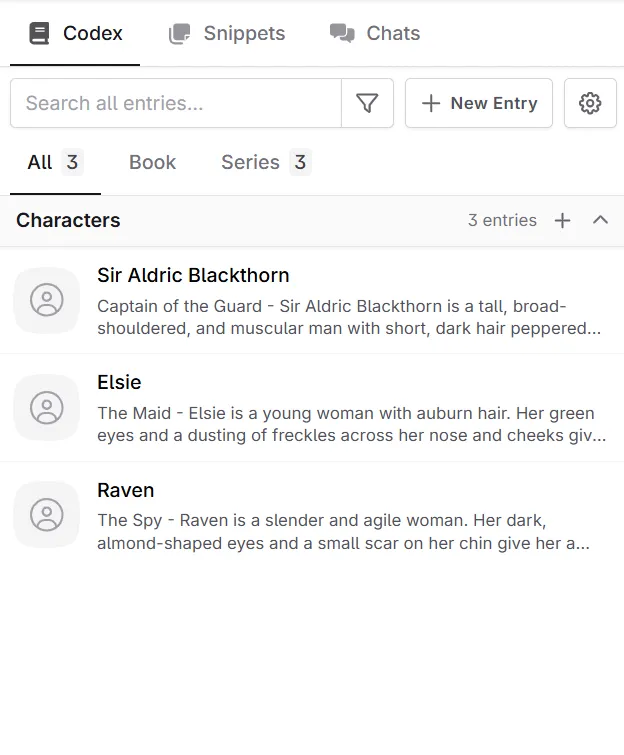
Codex Additions
Also known as: Addition, Progression. See also: Codex.
Additions are a way of adding to a codex entry based on something that occurs in the story. Additions are entered via the slash “/” menu when you are in the Write interface.
You can find out more about additions here.
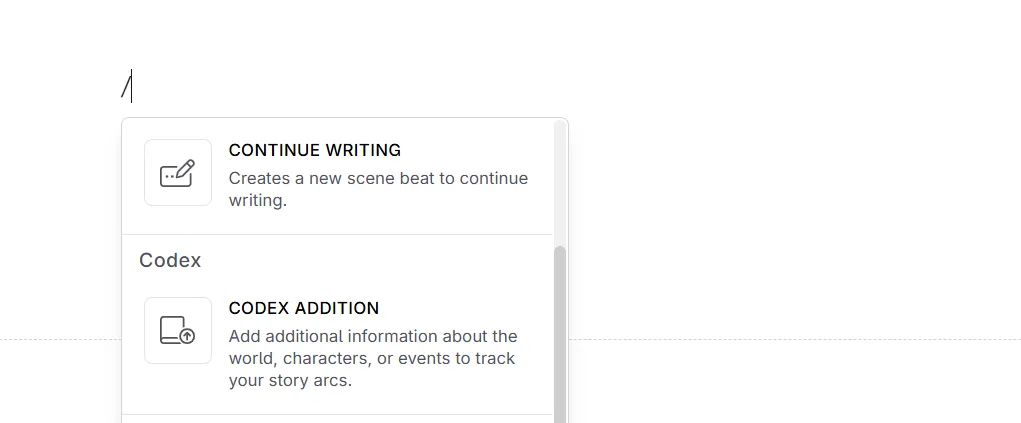
Codex Category
Also known as: Codex Group. See also: Codex.
A way to group related codex entries together. This is for human-organization of the codex, and will not be provided to the AI in messages that you send.
Codex categories are using the tags on each entry for grouping. Categories can be added to a novel or a series.
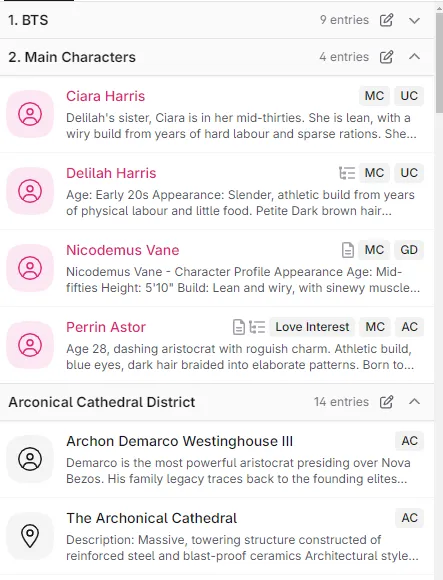
Codex Relation
Also known as: Linked Entry, Nested Reference, Parent Reference, Related Entry. See also: Codex.
These are a way to organise your codex, by linking entries.
When you call the parent entry to the AI (done in Novelcrafter by mentioning the entry by its name or an alias), any nested references will also be brought up as context for your message.
Learn more here.
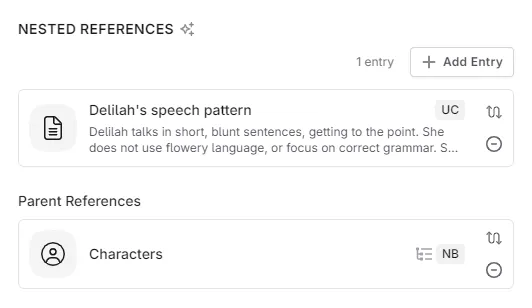
Codex Type
See also: Codex.
The Codex has predetermined types that you can assign to your entries. These types help you organize your codex entries and give context to the AI when you send requests via Chat, beats in Write, or custom prompts.
These types are special since the system uses them for different features (like setting a Point of View can only be done with characters).
If you are unsure where to put a codex entry, give it the type of “other”.

G
Global Entry
Also known as: Always include. See also: Codex.
A global codex entry can be considered one that is always “turned on”, i.e. It’s context is always fed to the AI.
Examples of global codex entries would be ones for your story genre and prose style guide.

S
Scene Label
Also known as: Label. See also: Scene.
These are human-facing tags to organise your scene. Learn more about them here.
Section
A segmented area within a scene that you can put in notes, or hide prose from being seen by the AI. The perfect way to add a “note-to-self”.
Learn more about sections here.
Series
A Series is a collection of Novels.
In Novelcrafter, Series can share codex entries across all novels within the series. This is useful for world-building, character development, and more.
Snippet
A document stored (in the sidebar) that holds a small piece of information.
Snippets can be used to store information that you want to reference later, such as a To-Do list, work in progress notes, prose you want to keep for later,or a list of ideas.
Snippets can be kept on screen via the pin feature. They can also be referenced in cloned, custom prompts.
System Prompt
The system prompts are the default in Novelcrafter and cannot cannot be edited. There are system prompts for each type of prompt within Novelcrafter.
A system prompt is designed to always work, and covers a wide range of genres or use cases. If you want to create a custom prompt, you can clone a system prompt and then edit (like adding or removing models) it to your liking.
T
Text Replacement Prompt
Also known as: Expand, Laser Tool, Rephrase, Shorten.
Text replacement prompts, sometimes referred to as laser tools, allow you to use AI prompting to change selected text in a document.
The default system prompts come with options to expand, rephrase, or shorten text. However, you can also create your own custom text replacement prompts to suit your needs.
When you use a text replacement prompt, the AI will generate new text based on the selected text (and replace it) according to the prompt you have chosen.